School internet filters serve a vital purpose: to protect students while providing access. Too often, however, these well-intentioned digital guardrails become overzealous, blocking valuable educational resources.
Therefore, learning how to bypass school filter responsibly can help you access the materials you need for academic success without violating policies. This guide will provide you with the proper ways to access the blocked educational resources.
Why Students Bypass School Internet Filters
Bypassing school filters isn’t always driven by malicious intent, but by a mix of behavioral and cultural factors. Understanding these underlying motivations helps address the issue beyond just technical enforcement. The primary reasons students try to get past these restrictions include:
-
Frustration with Over-blocking
Filters that are too restrictive often block legitimate educational content or harmless resources, making students feel justified in finding necessary workarounds. -
Curiosity and Exploration
Adolescents are naturally driven to push boundaries. Since the internet represents a vast, unrestricted world of content, the filter itself becomes a challenge they are motivated to overcome. -
Access to Personal Content
Students are motivated to access sites they find entertaining or valuable, most commonly including social media, games, and streaming content (eg. Youtube, Reddit) -
Social Status and Influence
Successfully getting around the web filter is often viewed as a badge of honor that students can share with their peers for social recognition.
Method 1: Using an Antidetect Browser Like RoxyBrowser
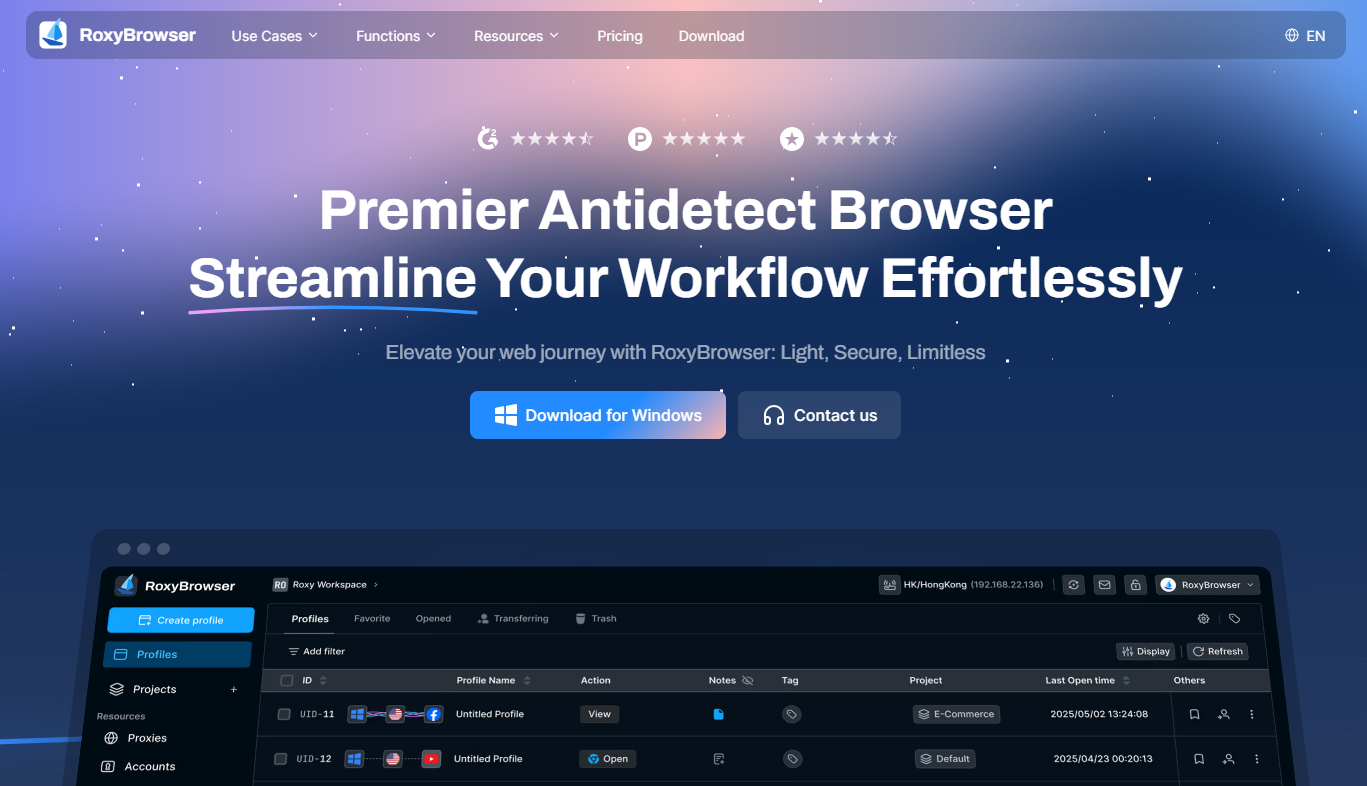
RoxyBrowser provides the most reliable way to access educational content blocked by school filters. Unlike basic tools that schools easily detect, RoxyBrowser creates authentic browsing environments that appear as legitimate educational access.
How to Bypass School Filter by Using Roxybrowser
-
Advanced Detection Avoidance: RoxyBrowser modifies your complete digital fingerprint, including browser parameters, device characteristics, and network signatures. This makes your connection appear as a standard educational user rather than someone attempting to bypass restrictions.
-
Separate Learning Profiles: Create isolated browser profiles for different subjects or projects. Each profile maintains its own identity, preventing tracking across sessions while keeping your educational browsing organized and focused.
-
Devices Compatible: RoxyBrowser works seamlessly on most of the school-issued devices, making it an ideal unblocker for school. The setup process takes just minutes, even on restricted school hardware.
-
Location-Appropriate Settings: Automatically configure timezone, language, and regional settings to match educational content requirements. This ensures smooth access to region-restricted academic materials and international research sources.
-
Safe and Private: Complete isolation protects your personal information while browsing. No data leaks or tracking means your educational research remains private and secure from unnecessary monitoring.
How to Set Up RoxyBrowser for Educational Use
Getting started with RoxyBrowser is straightforward, even on restricted school devices. Follow these simple steps to gain access to educational resources.
Step 1: Create a Profile and Claim Your Free Proxy IP
Visit the RoxyBrowser website and download the appropriate version for your device. Sign up using your personal email (not school email).
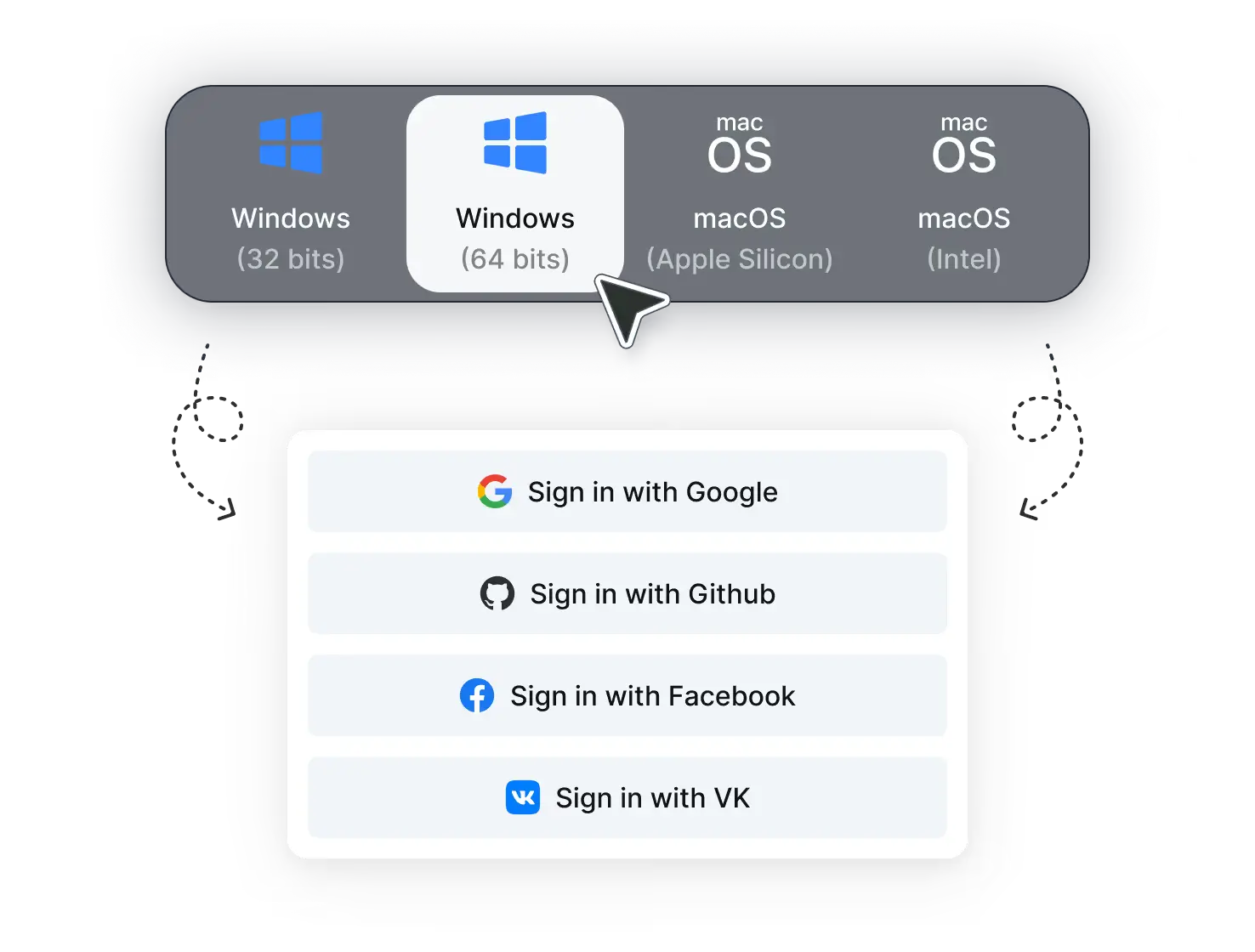
Step 2: Set Up the Profile
Open RoxyBrowser and click “New Profile” in the main dashboard. Name your profile something educational, like “Research Project” or “Study Resources.” Select your claimed proxy and RoxyBrowser automatically configures all necessary parameters to match your target location.
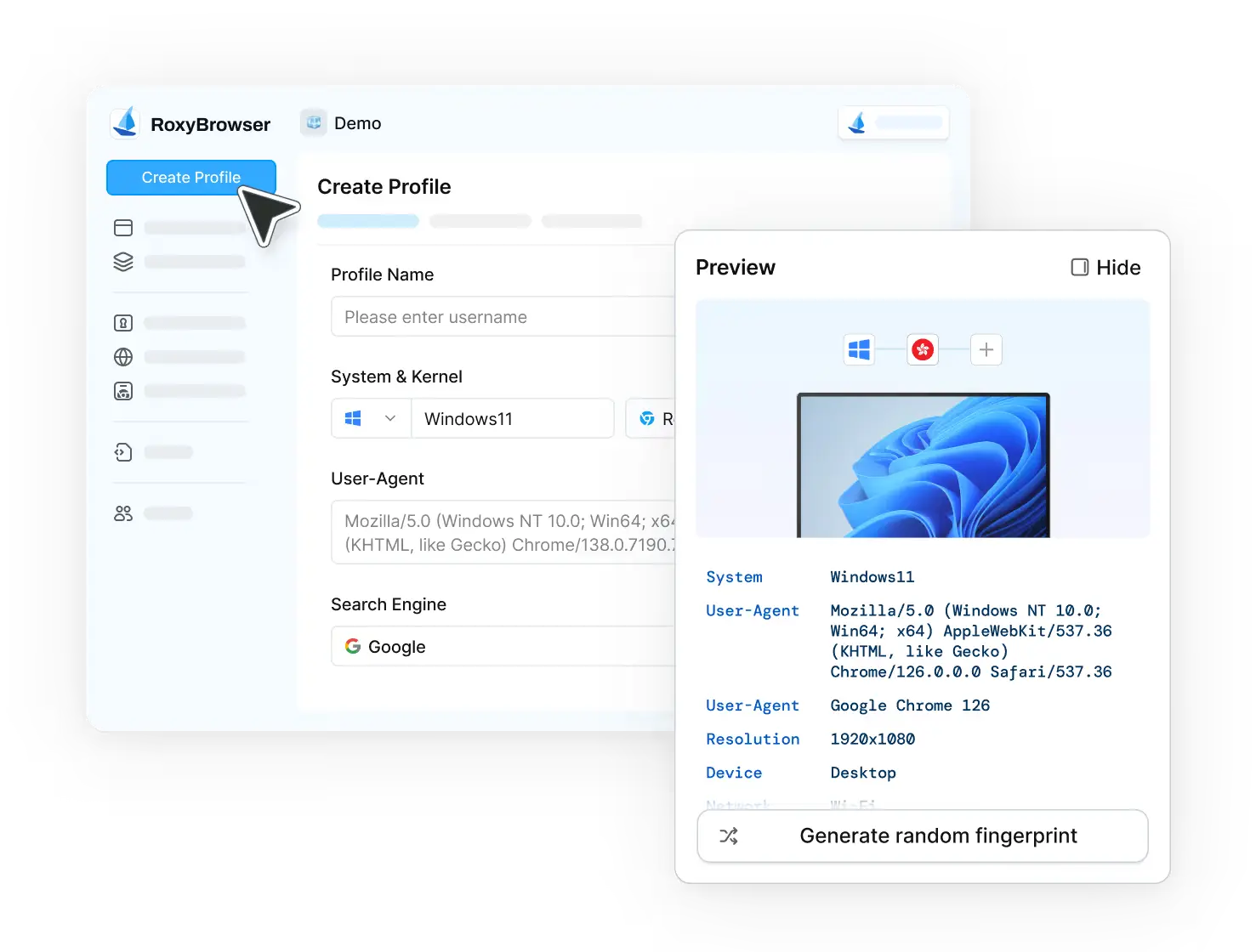
Step 3: Open the Browser and Access Blocked Sites
Click the “Open” button next to your created profile. A new browser window appears with your configured educational access environment. Now you can freely and securely access your materials without detection or interruption.
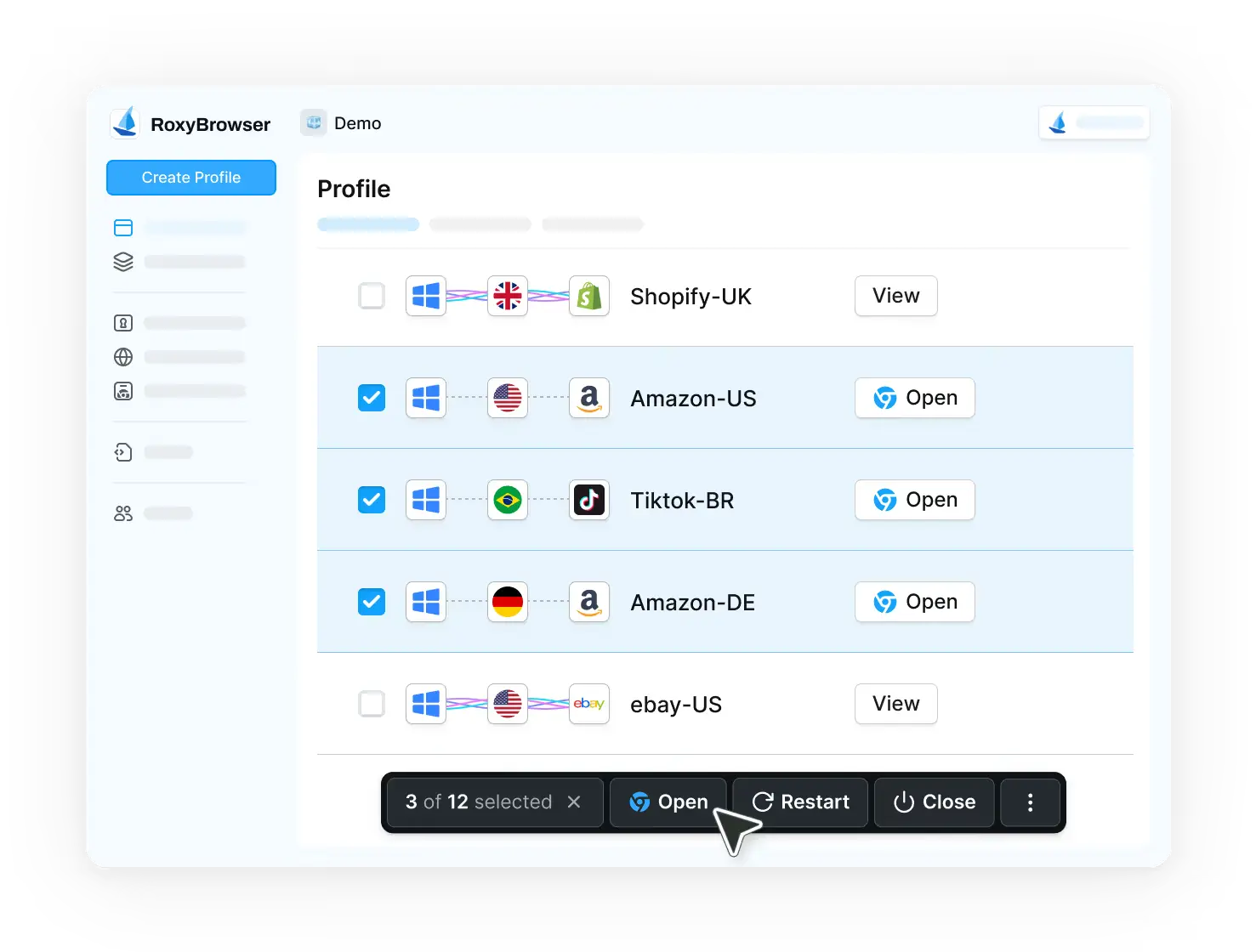
Method 2: Browser-Based VPN Extensions
Browser VPN extensions like Hola, ZenMate, or Touch VPN offer quick installation on school browsers. These extensions route your traffic through proxy servers, changing your visible IP address to bypass basic IP-based blocking.
How to Set Up VPN Extensions:
- Open Chrome Web Store and search for VPN extensions like “Hola VPN” or “Touch VPN.”
- Click “Add to Chrome” and wait for installation to complete.
- Click the extension icon, create an account if needed, then select a server location.
- Click “Connect” and access your blocked educational website.
Limitations:
- Schools often block VPN traffic at the firewall level
- Free versions limit data to 500MB or less per month and might concludes many ads
- Slow speeds make video streaming nearly impossible
Method 3: Mobile Hotspot Tethering
Using your smartphone as a mobile hotspot bypasses school Wi-Fi entirely. You connect your device to your phone’s cellular data, avoiding all school network restrictions.
How to Set Up Mobile Hotspot:
- On your phone, go to Settings and enable Personal Hotspot (iPhone) or Wi-Fi Hotspot (Android).
- Set a hotspot name and password that you’ll remember.
- On your school device, open Wi-Fi settings and connect to your phone’s hotspot.
- Enter the password and start browsing without school filters.
Limitations:
- Burns through cellular data extremely fast (especially video)
- Many schools ban hotspot use in their policies
- Drains phone battery quickly during use
- Depends on good cellular coverage in your area
Method 4: Google Translate as a Proxy
Google Translate’s website translation feature loads blocked pages through Google’s servers, potentially bypassing basic filters since schools rarely block Google services.
How to Use Google Translate as Proxy:
- Go to translate.google.com on any school browser.
- Select any foreign language on the left, English on the right, then click “Website” tab.
- Paste the blocked URL into the text box and click the translate arrow.
- Access the content through Google Translate’s interface.
Limitations:
- Only works for simple text-based websites
- Breaks videos, interactive content, and downloads completely
- Schools increasingly block this workaround
- Very obvious bypass method that teachers notice easily
Method 5: Portable Browser Applications
Portable browsers like Firefox Portable run from USB drives without installation. They work on locked-down computers but don’t bypass network-level filtering.
How to Set Up Portable Browsers:
- At home, download Firefox Portable from portableapps.com to a USB drive.
- Run the installer and choose your USB drive as the installation location.
- At school, insert the USB and open the portable browser from the drive.
- Browse normally, though network filters still apply.
Limitations:
- Many schools disable USB ports entirely
- Doesn’t bypass network filtering—only uses different browser
- IT can easily detect and block portable applications
- Often violates school acceptable use policies
Method 6: Remote Desktop Applications
Remote desktop tools like Chrome Remote Desktop let you control your home computer from school, using your home internet connection without any filters.
How to Set Up Remote Desktop Access:
- At home, install Chrome Remote Desktop from remotedesktop.google.com and set a PIN. Keep your home computer powered on and connected to internet.
- At school, visit remotedesktop.google.com and sign in with the same account.
- Click your home computer, enter your PIN, and control it remotely.
Limitations:
- Requires leaving home computer running constantly
- Schools often block remote desktop protocols
- Severe lag makes browsing frustratingly slow
- High data usage on both networks
Comparison: All Methods to Bypass School Filters
| Feature | RoxyBrowser | VPN Extensions | Mobile Hotspot | Google Translate | Portable Browser | Remote Desktop |
|---|---|---|---|---|---|---|
| Overall Rating | ⭐⭐⭐⭐⭐ 9.5/10 | ⭐⭐⭐ 5.5/10 | ⭐⭐⭐ 6.0/10 | ⭐⭐ 3.0/10 | ⭐⭐ 4.0/10 | ⭐⭐⭐ 5.0/10 |
| Bypasses Network Filter | ✅ Excellent | ⚠️ Limited | ✅ Complete | ⚠️ Basic | ❌ No | ✅ Complete |
| Video Streaming | ✅ Perfect | ❌ Poor | ⚠️ Limited | ❌ Fails | ❌ No | ❌ Laggy |
| Detection Risk | ✅ Very Low | ⚠️ Moderate | ⚠️ Moderate | ❌ High | ❌ High | ⚠️ Moderate |
| Setup Difficulty | ✅ Easy | ✅ Simple | ✅ Simple | ✅ None | ⚠️ Moderate | ❌ Complex |
| Educational Use | ✅ Ideal | ⚠️ Limited | ⚠️ Restricted | ❌ Poor | ❌ Poor | ⚠️ Viable |
| Privacy Protection | ✅ Excellent | ⚠️ Varies | ✅ Good | ❌ None | ❌ None | ⚠️ Moderate |
| Reliability | ✅ Very High | ❌ Low | ⚠️ Moderate | ❌ Very Low | ❌ Low | ⚠️ Moderate |
Additional Tips while Accessing Blocked Websites
When you need to bypass school filter on Chromebook or other devices, safety matters. Here are some quick tips for you:
- Always abide by the digital policies of your school.
- Avoid installing dubious Chrome extensions.
- For sensitive browsing, use a private browser such as RoxyBrowser.
- Steer clear of using arbitrary proxy websites to access personal accounts.
Conclusion
While various methods exist, most fall short when facing modern network restrictions. RoxyBrowser stands alone as the comprehensive solution for how to bypass school filter securely, providing reliable access to blocked content while protecting your privacy.
Download RoxyBrowser today and experience truly unrestricted learning. Start with the free plan and start your journey with safe access to academic materials worldwide.
FAQs
What educational resources are commonly blocked by school filters?
Schools often block YouTube, social media sites (even for educational purposes), international news sources, research databases requiring authentication, certain academic journals, collaborative tools, and region-restricted educational content. RoxyBrowser helps access these legitimate resources.
Is it against school policy to bypass filters for educational content?
School policies vary by institution. Always check your school’s acceptable use policy first. If legitimate educational resources are blocked, consider requesting access through proper channels before using bypass methods.
Can teachers or IT staff detect when I’m using RoxyBrowser?
RoxyBrowser’s advanced fingerprint protection makes detection extremely difficult. However, unusual browsing patterns or accessing explicitly prohibited content may still raise flags. Always use these tools responsibly for legitimate educational purposes only.
